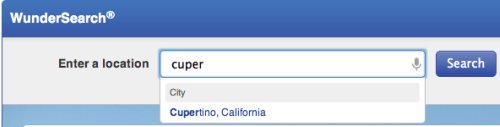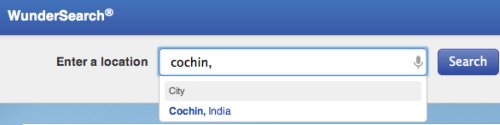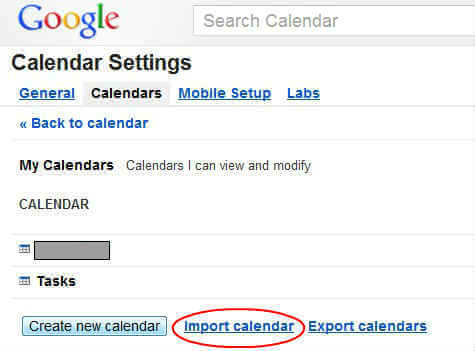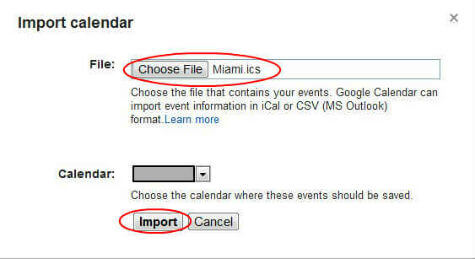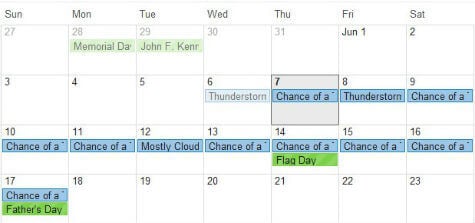You are gonna love it if you can add a weather forecast on your existing Google calendar. Here are the steps to add a handy, always-there weather forecast, ready for viewing at the launch of your calendar. You will get two weeks advance forecast on your calendar, and it will automatically update every day. Thanks to Weather Underground, for their nice iCal, save option. Load the Weather Underground site in your browser link, enter a city name or zip code in the Search box, then click Go. Updated on April 04/ 2017: Weather Underground stops supporting iCAL for Weather Forecast. Please see this article How to Get Weather Forecast (iCAL) on Mac and iPhone Calendar for One Week for Alternate Solution.
For instance, here is the screenshot of two example one with Cupertino, CA, USA and another one with Cochin, Kerala, India.
Once you click on search button after entering the city, you can see the weather forecast for that location. Next step, look at the top right of the page you’ll see an “Add to My Favorites” link, there has one blue arrow near to RSS button.
You can simply click on the iCAL link to add this particular weather forecast iCal file to download your PC. Once you downloaded the file, keep that file on your PC. Now login to your Google calendar online. Once you login, click on right top setting button on the calendar. Select Calendar setting.
Click on import calendar > Choose File > Select the iCal file already downloaded to your PC.
Click on import; you are done.
Now you can see a pretty nice two weeks weather forecast on your Google Calendar. It will auto update every day and advance to next two weeks. If you point your mouse, you will get more detailed view of the particular day. If you want to check inbuilt Google weather forecast, check here.
Δ