If you are concerned about your privacy, this location saving may not be good news for you. Here is the step by step instruction to see iPhone location history and clear location history on the iPhone.
How to See Visited Location History on iPhone?
If locations service is enabled on your iPhone, you will be able to see a map that shows all the places you visited. Apart from a map, you will also be able to see a list of the places where your phone tracked your location. Let’s have a look at this history saved on the iPhone.
There you go, under Significant Locations Screen you can see the history of the location or cities where you have been, or rather, your phone has been. Click on any city and it will show you the map view of the city, marking the places where you visited with your phone. The list will also display the time stamps when you checked in or checked out from any place. Also Read: Android Phone Keeps a Record of All Locations You Visited
How to See Details of Visited Place on iPhone?
You can simply tap one of the lists from this history to see the detailed view of the places. You will be surprised to see that your iPhone was tracking each and every place you visited and counting the number of visits when you travel to the same place frequently. The map will display with blue bubbles to represent your visits. Are you interested to see the exact time instead of dates? Tap again one of the lists until you see a big circle on the map. You can see all visits with time stamp underneath this blue circled map.
How to Clear Location History on Your iPhone?
If privacy is your concern, all these detailed histories may scare you a bit. What if your phone gets hacked? The hacker may know your daily activities along with the place you live, you work, etc. But, don’t worry. You can clear all your visited location history from your phone to protect your privacy.
Your location history is sensitive data and if it falls into the wrong hand, it can cause a lot of problems. You can use the instruction we explained to clear the location history. Thus, if someone steals your phone, they cannot find sensitive information like your address or the route you follow daily. Also Read: How to Clear History on iPhone (Spotlight, Safari and Apps)?
How to Stop iPhone from Tracking your Locations?
It is going to be a tough choice to disable the location. Once you disable the location history, your iPhone may fail to display accurate information when you search for some information, shops or using maps. Now you are safe from location tracking, your iPhone won’t track you anymore. We recommend clearing the location history frequently if you are worried about your privacy instead of turning off the location tracking. This workaround will protect your privacy at the same time your iPhone will be able to give you more accurate information with location-based apps. Your location history is sensitive data and if it falls into the wrong hand, it can cause a lot of problems. You can use the instruction we explained to clear the location history. Thus, if someone steals your phone, they cannot find sensitive information like your address or the route you follow daily.
Δ


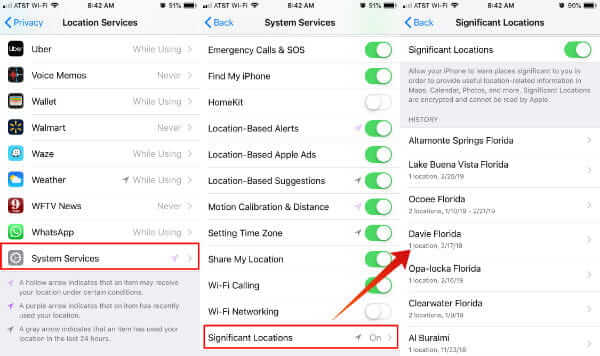
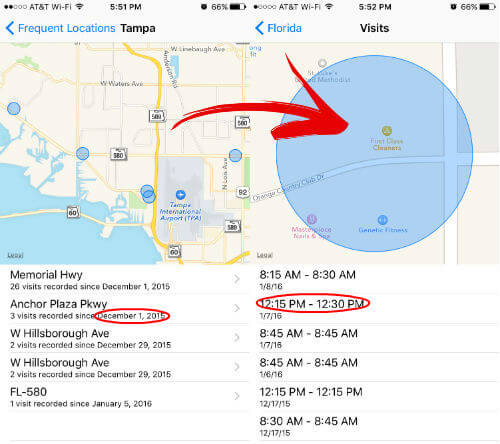
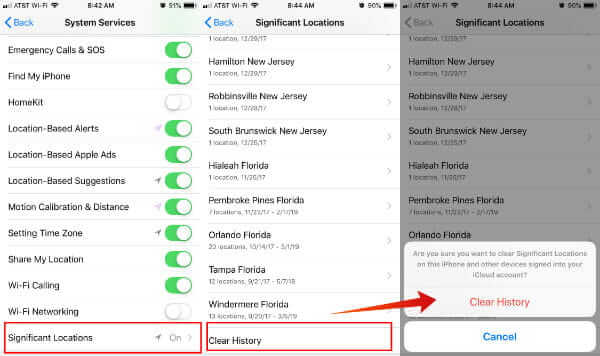
![]()