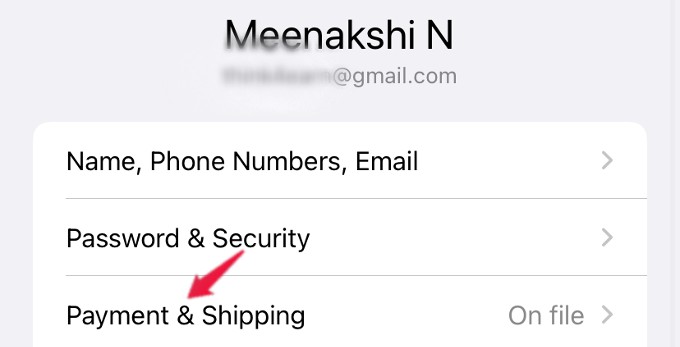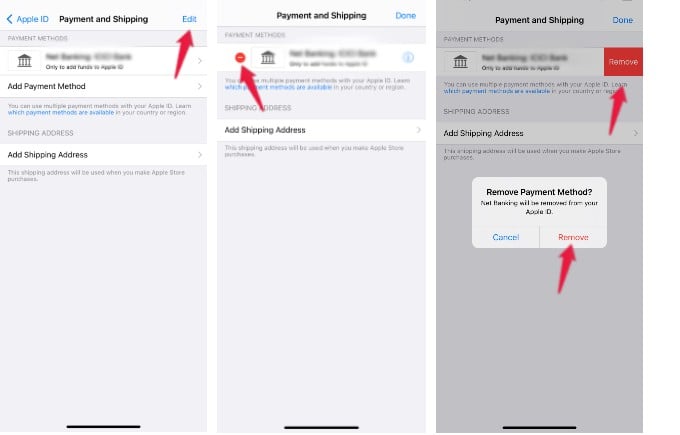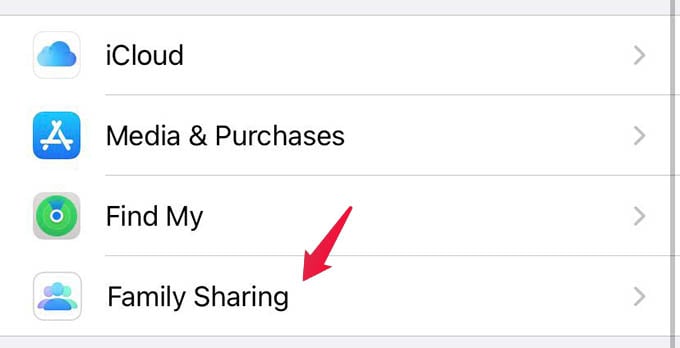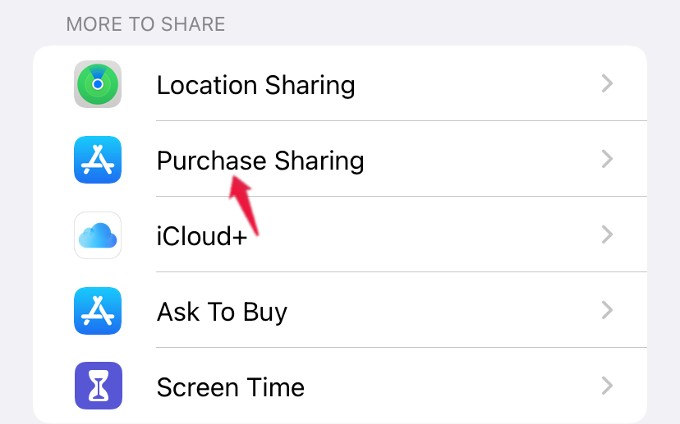In this guide, we discuss the ways to remove Apple ID payment methods from your iPhone, without even adding an alternate card.
How to Remove Payment Method on Your iPhone
Whether you no longer use a credit card or you are not interested in using that for your Apple ID purchases, this guide is for you. You can immediately remove the payment method from your iPhone and Apple ID to avoid confusion. Let’s see how to do that. On your iPhone, tap Settings from the Home Screen. In the Settings menu, tap your name at the top. From the next screen titled Apple ID, tap Payment & Shipping. After providing authentication with your Face ID or passcode, you will be redirected to the Payment and Shipping screen where you can see all the available payment methods on your iPhone. There are two ways you can remove the payment method from your iPhone. Let’s see them one by one. Method 1: In the Payment and Shipping screen, tap Edit on the top right of the screen. Now, a Remove icon will appear on the left of all payment methods. Go ahead and tap the Red – icon for the payment method that needs to be deleted. Next, a Remove button will appear on the right. Tap on that. Then, a confirmation pop-up will appear on your screen with two options Remove, Cancel. Tap Remove to remove the payment method on your iPhone. Method 2: In the Payment and Shipping screen, tap on the payment method that needs to be removed. Then, you will see a new screen with the details of the payment method like the bank or billing address. Below that, tap on the option Remove Payment Method. Then, you will see a confirmation pop-up on your screen. Go ahead and tap Remove to delete the payment method from your iPhone. Not only does this remove the payment method from your iPhone, but also removes fro your Apple ID which you use on your iPad and Mac as well.
Troubleshooting: Unable to Remove Payment Method from iPhone
The Apple ID payment method supports multiple credit/debit cards. Whether you have single or multiple payment methods on your iPhone, you can always remove all of them. However, if you are unable to delete a payment method from your Apple ID, it might be due to one of the reasons listed below.
Check If You Have an Active Subscription
If your payment method is used for active subscriptions like Apple TV, then you cannot delete the payment method. Either you have to cancel that subscription or use another payment method for that. Only then, you will be able to remove the payment method. To view your subscriptions, tap Settings > Your name > Subscriptions.
Check If Purchase Sharing Is ON
If you are sharing your credit/debit card with other members via Family Sharing, then you can remove the payment method only after disabling Purchase Sharing. To do that, tap Settings > Your name. Next, on the new screen Apple ID, tap Family Sharing. Then, on the next screen tap Purchase Sharing located under the section MORE TO SHARE. In the Purchase Sharing screen, tap Stop Purchase Sharing. Now, you will be able to remove the payment method.
Check If There Are Any Pending Payments
You cannot remove a payment method if there is any unpaid balance. In that case, you have to clear the dues by making the payment and then try to remove the payment method.
Add an Alternate Payment Method
Adding a new payment method to the Apple ID might sound outrageous, but it is one of the ways to get rid of your old cards. You can remove a payment method from our Apple ID if you already have a payment method that works. You can later remove the new payment method after removing the old card as well. If any of the above-listed options doesn’t work, contact Apple Support to remove the payment method from your Apple ID. Other than credit cards, there are many other ways you can purchase from App Store, including Apple Store gift cards; so try them instead.
Δ