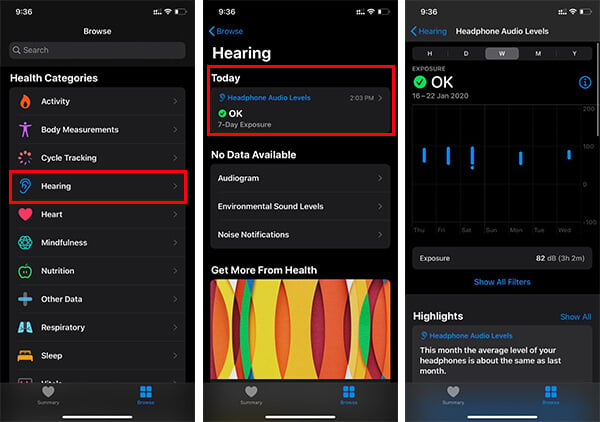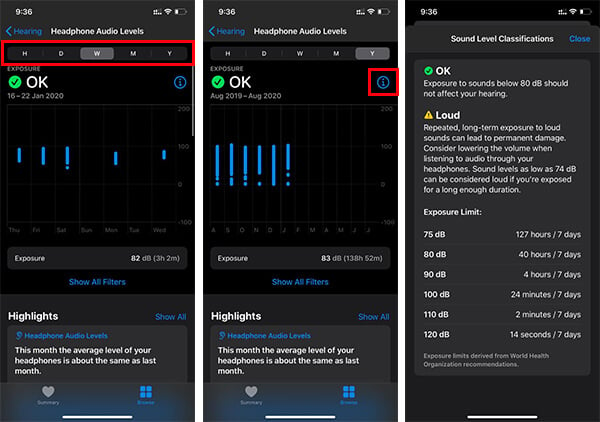Here is how to check if you are damaging your ear by listening to music too loud using your iPhone.
Check Your Headphone Audio Levels on iPhone
The Health app on iPhone is focused on the user’s wellbeing and the daily activities to keep track of the activities. Unlike Google Fit or other health-related apps, Apple Health mainly focuses on smartphone usage and behavior to stay healthy while controlling the usage of technology. The app keeps a log of the audio level strength each time you connect your headphones to the iPhone. Each and every single media playback, be it audio or video, it has the decibel levels to check if the user is listening to songs too loud. Your iPhone will not warn you if you are setting the earphones volume to the max. However, the Health app will still have all the decibel levels of your listening and will suggest improvements. If you want to check our headphone audio levels you have been listening, to check if you are damaging your ear, follow the below steps.
You can switch the graph view by hour, day, week, month and for the whole year. Your hearing exposure remark will be shown at the top of every graph. If it says “OK,” it means that you are doing fine with your hearing levels and there is nothing to worry about. However, if the remark is “Loud,” it could mean that you are under the potential threat of losing your hearing ability. Listening to loud music and sounds for a longer time will definitely affect your hearing capability, as you know.
How Do You Find If You Are Damaging Your Hearing?
Apple does not just measure the audio levels by the volume level you keep during music listening. It will monitor the sound levels of each and every single audio output through the headphones. From that, Apple’s Health app measures the average intensity of the whole playback and keeps the log. When you open the “Headphone Audio Levels” from the Health app, you could find the hearing audio levels and average exposure levels. You can refer to the graph to get more details regarding your audio listening levels on the iPhone.
Alongside the graph, you could find the “i” button. Tap on it, and you can find the classification details and audio level exposure limits. All the information provided is derived from World Health Organization norms, says Apple. From the same window, you can see the exposure limit and time limit, in order to stop yourself from damaging your hearing. Here are the safe levels for listening to music using your headphones:
75 dB up to 18 hours a day max. 80 dB up to 5 hours a day. 90 dB up to 30 minutes a day. 100 dB for 3 minutes a day maximum.
Listening any longer than the above-mentioned limits can damage your hearing permanently. Therefore, keep in check with Apple’s Headphone Audio Levels from the Health app. Going back to the previous window, Apple provides you average levels and their comparison from previous time periods. If you want to see all the data regarding the Headphone Audio Levels on iPhone, scroll down and tap “Show All Data.” The Health app on iPhone also classifies your audio hearing levels based on the devices, including the wireless ones too. You can make use of the Health app on your iPhone to stay healthy with technology too. Share your thoughts.
Δ