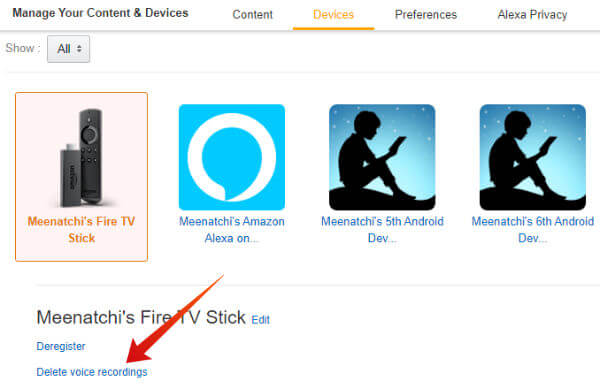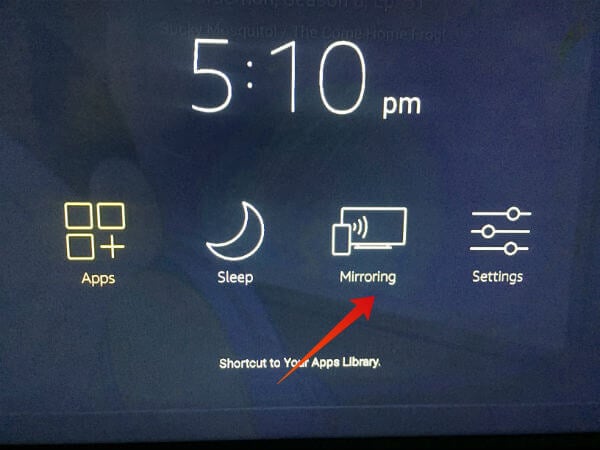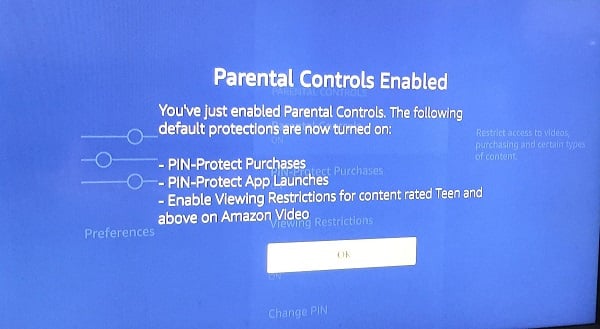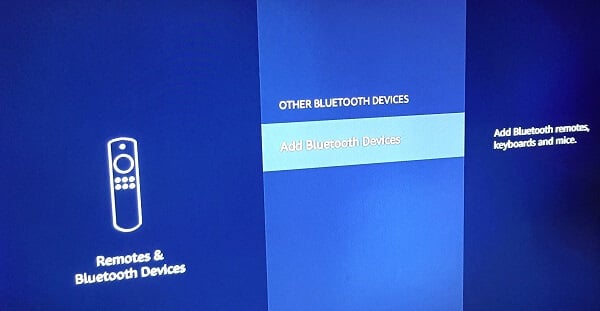This article tries to explain some of the best Firestick tricks/tips you should know for the best performance.
Use Shortcut to Access Settings
How will you navigate to the Settings menu on your Firestick? Majority of us would be clicking Home and then navigate to Settings using arrow buttons of Firestick remote. Actually, there is a quicker way to do that. Just press and hold Home button on your Firestick remote. Now, you will see the below options on your TV screen.
Apps Mirroring Sleep Settings
Definitely, this is much quicker than fiddling with arrow buttons? This shortcut works also with the Firestick Remote App on your phone as well.
Delete Voice Recordings
Now, you need not worry about your voice recordings anymore, as they have been successfully deleted.
Install Fire TV Stick Apps From Computer/Phone
Use Rechargeable Batteries
Use Firestick Remote App
Use Mirroring to Cast Your Phone/PC on TV
Would you like to watch your recent vacation photos on your TV screen? If you had stored all the photos on your Windows computer, then you can just cast your PC to Firestick without using any cable and watch them on your TV. In case you had taken photos with your iPhone/Android, then you need not transfer them to Google Drive or external storage, just for the sake of watching on a bigger screen. Instead, you can mirror your phone to Fire TV Stick. If you don’t know about mirroring, you can check out our post on How to Mirror/Cast Phone to Firestick.
Enable Parental Controls
If you are sharing Firestick with your kids as well, then it is better to enable parental controls to prevent them from viewing inappropriate content and making purchases without your consent. Navigate to Settings->Preferences->Parental Controls. When you select that menu, you will be prompted to create a PIN. Once you set a PIN, you will see a screen similar to the one below:
Click OK to complete the setup. By default, if you enable Parental Control, then PIN-Protect Purchases and PIN-Protect App Launches will be enabled. Plus, the viewing restrictions will be enabled so that your kid cannot watch content suitable for Teen, Young Adults and Mature audience.
Bluetooth Headphones
Would you like to watch a late-night movie on your Fire TV without disturbing your kids or other family members? No worries. You can quickly connect your Bluetooth Headphones to your Firestick. Just navigate to Settings->Remotes & Bluetooth Devices. Then select Other Bluetooth Devices->Add Bluetooth Devices. Keep your Bluetooth headphone in pairing mode so that your Firestick can discover and connect to your wireless headphones.
Switch-off Firestick Once in A While
Restarting the device is the easiest solution to fix any issue on an electronic device like TV, smartphone, and more. Of course, the rule is applicable to your Firestick as well. (Once when my Firestick remote was not working, I just switched off Firestick and restarted after a couple of minutes. Magic! The remote started to work) It is highly recommended to switch off and on your Firestick at least once in a while to make it run smoothly for a long time. These tips are going to help you when you watch movies or streaming videos to your big screen TV through Fire Stick TV.
Δ